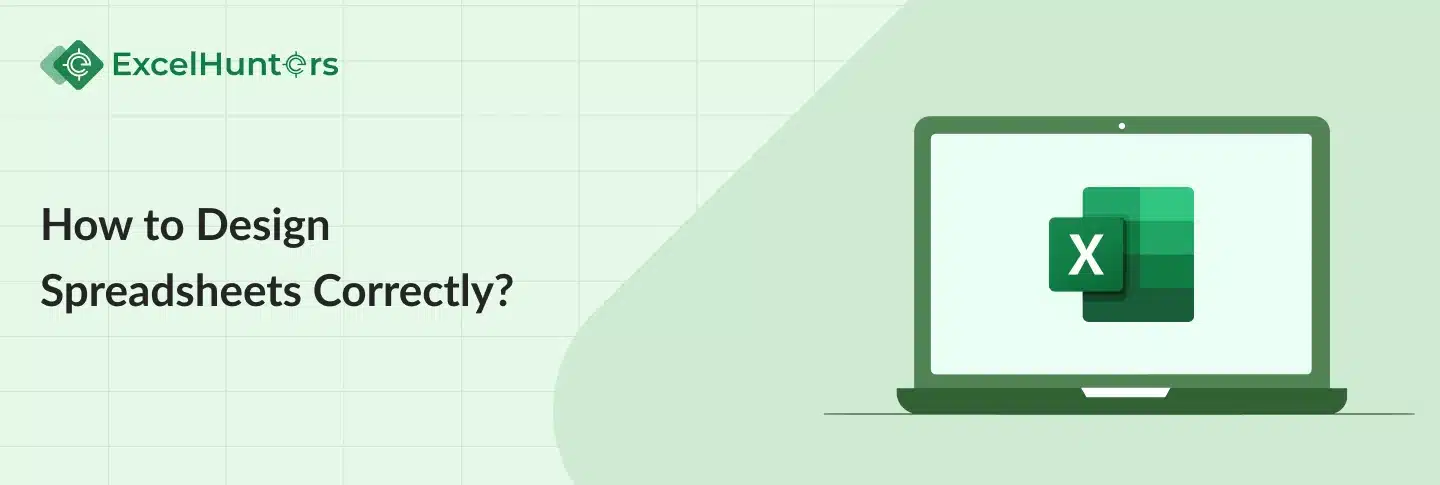How to Design Spreadsheets Correctly
Learn the Best Practices for Effective Spreadsheet Design
Are you tired of dealing with messy and error-prone spreadsheets? Do you often find yourself spending hours fixing mistakes and untangling complex formulas? If so, you’re not alone. Many people struggle with spreadsheet design, but fear not! In this comprehensive guide, we’ll walk you through the dos and don’ts of creating well-organized and efficient spreadsheets. From formatting tips to formula optimization, we’ve got you covered. So grab your favorite beverage, sit back, and let’s dive into the world of spreadsheet design.
Introduction
Spreadsheets are powerful tools that allow you to organize, analyze, and present data in a structured manner. Whether you’re a business professional, a student, or simply someone who needs to keep track of expenses, having a well-designed spreadsheet can make your life much easier. However, it’s important to approach spreadsheet design with care to avoid common pitfalls that can lead to errors, confusion, and inefficiency.
How Not to Screw Up Your Spreadsheet Design?
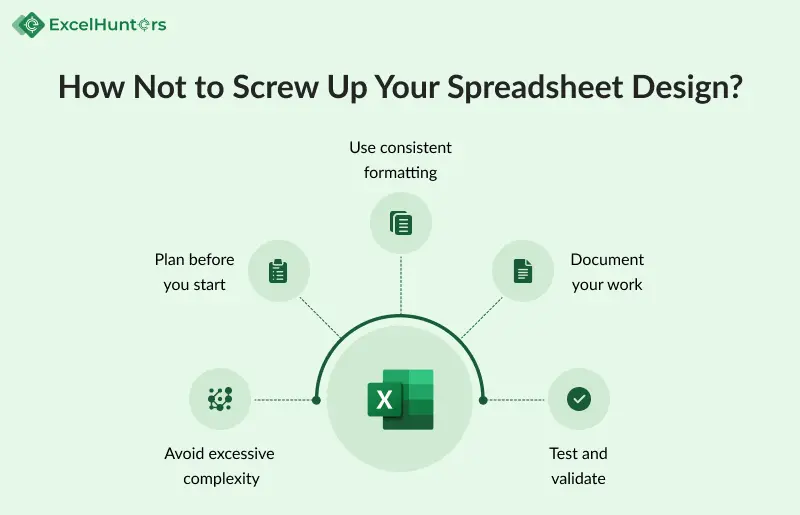
Before we delve into the best practices for spreadsheet design, let’s address the elephant in the room: how not to screw it up. Here are some key points to keep in mind:
Avoid excessive complexity: While it may be tempting to create elaborate formulas and macros, complex spreadsheets are prone to errors and can be difficult to maintain. Keep it simple and straightforward.
Plan before you start: Take some time to outline your spreadsheet’s purpose and structure. Identify the key data points and the relationships between them. This will help you create a more organized and logical design.
Use consistent formatting: Consistency is key in spreadsheet design. Stick to a uniform font, color scheme, and layout throughout your spreadsheet to enhance readability and make it visually appealing.
Document your work: Don’t rely on your memory alone to understand the logic behind your spreadsheet. Use comments, annotations, or a separate documentation sheet to explain complex formulas or any other important information.
Test and validate: Before relying on your spreadsheet for critical decisions, thoroughly test and validate its accuracy. Check for errors, evaluate the output, and compare it against known results to ensure the integrity of your data.
Now that we have the fundamentals covered, let’s explore the essential aspects of effective spreadsheet design.
1. Organizing Your Data
Before you dive into creating formulas and visualizing your data, it’s crucial to organize it properly. Here are some tips to get you started:
Use Descriptive HeadersClear and concise headers make it easier to understand the purpose of each column or row. They also help in filtering and sorting data. Avoid vague or ambiguous headers that can lead to confusion.
Group Related DataGrouping related data allows you to analyze subsets of information more efficiently. Use columns or rows to group data that shares a common attribute or characteristic.
Utilize Multiple WorksheetsWhen dealing with a large amount of data, consider using multiple worksheets within a single spreadsheet. This helps keep related data together and improves overall organization.
Apply Data ValidationTo maintain data integrity, implement data validation rules. This ensures that users enter data in the correct format or within predefined ranges, reducing the risk of errors.
2. Formatting for Readability
A well-formatted spreadsheet is much easier to read and understand. Consider the following formatting guidelines:
Adjust Column Widths and Row HeightsResize columns and rows to accommodate the content they hold. Avoid overcrowding or excessively wide columns that require unnecessary horizontal scrolling.
Use Conditional FormattingConditional formatting allows you to highlight specific data based on predefined criteria. This feature is particularly useful for identifying trends, outliers, or data that requires attention.
Add Borders and GridlinesAdding borders and gridlines can visually separate different sections of your spreadsheet, making it easier to distinguish between data points and improving overall clarity.
Freeze Rows and ColumnsFreezing rows and columns enables you to keep important information visible while scrolling through large datasets. This feature is especially handy when dealing with long lists or complex tables.
3. Optimizing Formulas and Functions
Formulas and functions are the backbone of any spreadsheet. To ensure accuracy and efficiency, keep the following tips in mind:
Use Absolute Cell ReferencesWhen copying formulas across multiple cells, consider using absolute cell references (e.g., $A$1) instead of relative references (e.g., A1). Absolute references lock the formula to specific cells, preventing unintended changes.
Minimize the Use of Volatile FunctionsVolatile functions, such as NOW() or RAND(), recalculate whenever any change is made in the spreadsheet. Overuse of volatile functions can slow down the performance of your spreadsheet. Use them sparingly and only when necessary.
Employ Named RangesNamed ranges make formulas more understandable and easier to manage. Instead of using cell references directly, assign names to specific ranges and refer to them in your formulas.
Use Error Handling FunctionsTo handle potential errors in your formulas, make use of error handling functions like IFERROR() or ISERROR(). These functions help prevent formula errors from disrupting the functionality of your spreadsheet.
We go beyond just creating aesthetically pleasing spreadsheets. We prioritize accuracy, efficiency, and usability. Our team thoroughly tests and validates every aspect of your spreadsheet to ensure its integrity and reliability. We work closely with you to understand your requirements and tailor our solutions accordingly.
Don’t let messy and error-prone spreadsheets hold you back. ExcelHunters is here to help you unlock the true potential of your data with our top-notch spreadsheet design services. Contact us today to discuss your needs and let us transform your spreadsheets into powerful tools for success.
Looking for
Consultations?Our Expertise
- 8 + years of experience
- Adept Developers
- Excel at Agile Development
- Cost-Effective